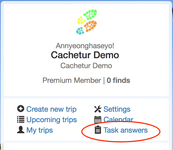Task Answers
Cachetur.no allows you to keep a record of your answers to virtuals and earthcaches, share the answers with other trip participants, and track the status of these answers (e.g., draft, complete, sent, approved). By keeping track of your virtual and earthcache answers through task answers, you have an easy way of identifying whether you have sent all your required answers to the COs (which is particularly useful if you have a multi-day trip with many virtuals and earthcaches).
Contents
Methods for accessing task answers
| 1 | From the dashboard, click "Task answers" on the right hand side under your user name | |
| 2 | From the "post-trip assistant," which is a menu option for ongoing and ended trips | |
| 3 | From the drop-down arrow on an earthcache or virtual in your trip waypoint list |
Using Task Answers
After selecting the virtual or earthcache, you can record your answer, share with other trip participants, view shared responses, and track the answer status.
The default view for task answers has 5 discrete sections:
- Geocache info: contains the CO's name and will indicate an email address if found in the cache description
- Notes: An area for you to keep any notes about the cache/experience/etc.
- Response from cache owner: An area to track any responses the CO sends you
- My answers: The place to type your answer (only this information will be shared with other participants), track status, etc.
- Fill from template: Where you can select from task answer templates to use in your response
Additional views will appear based on user interaction:
- Available answers from other participants: If one of your trip participants has shared task answers with you, it will appear here. This section is hidden if there are no answers shared.
- Files: If you have a file you want to associate with the task answer, you can upload it, and this section will appear. When uploading, you also have the option to share the file with trip participants. Please note that there is a 3MB limit to uploaded files.
Below the "My answers" field are checkboxes and buttons to record your progress and share your answers.
- Make available to participants shares your task answers with other trip participants
- Ignore this cache removes the cache from the task answers (to be used when your trip includes a virtual or earthcache that you do not find)
- Insert print description will import the data you saved to the waypoint under the "description in print" field
- Open cache owner's profile will open, in a new window, the CO's profile page on geocaching.com
Cachetur.no does not send the answer for you but provides you with all the tools you need to record your answers. You can copy your recorded answer, select "open cache owner's profile," choose to either message or email the CO, and paste your answer.
Tracking status
Task answers provides you with a simple method to track the status of your answer submissions:
- No answer drafted
- Answer drafted
- Answer completed
- Answer OK (row highlighted in green)
- Answer sent to CO (row highlighted in yellow)
- CO approved answer (row highlighted in green)