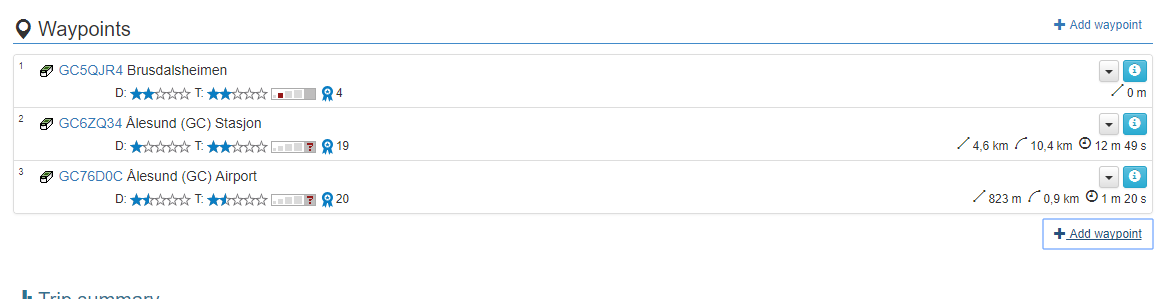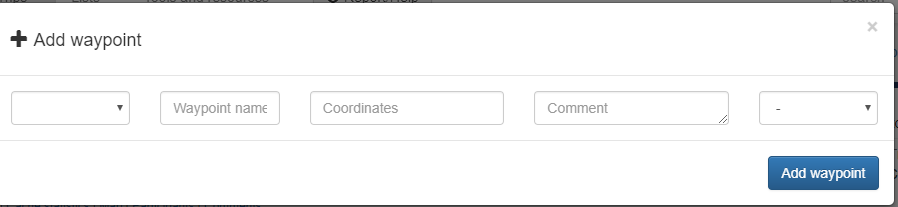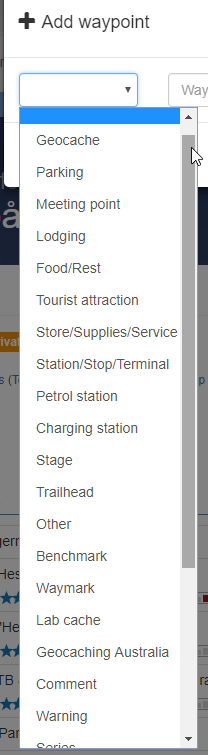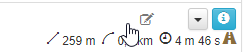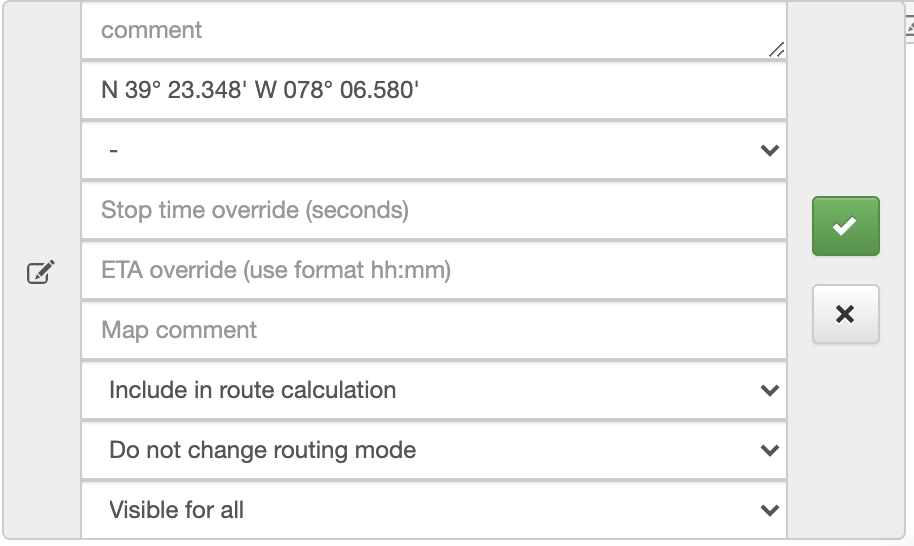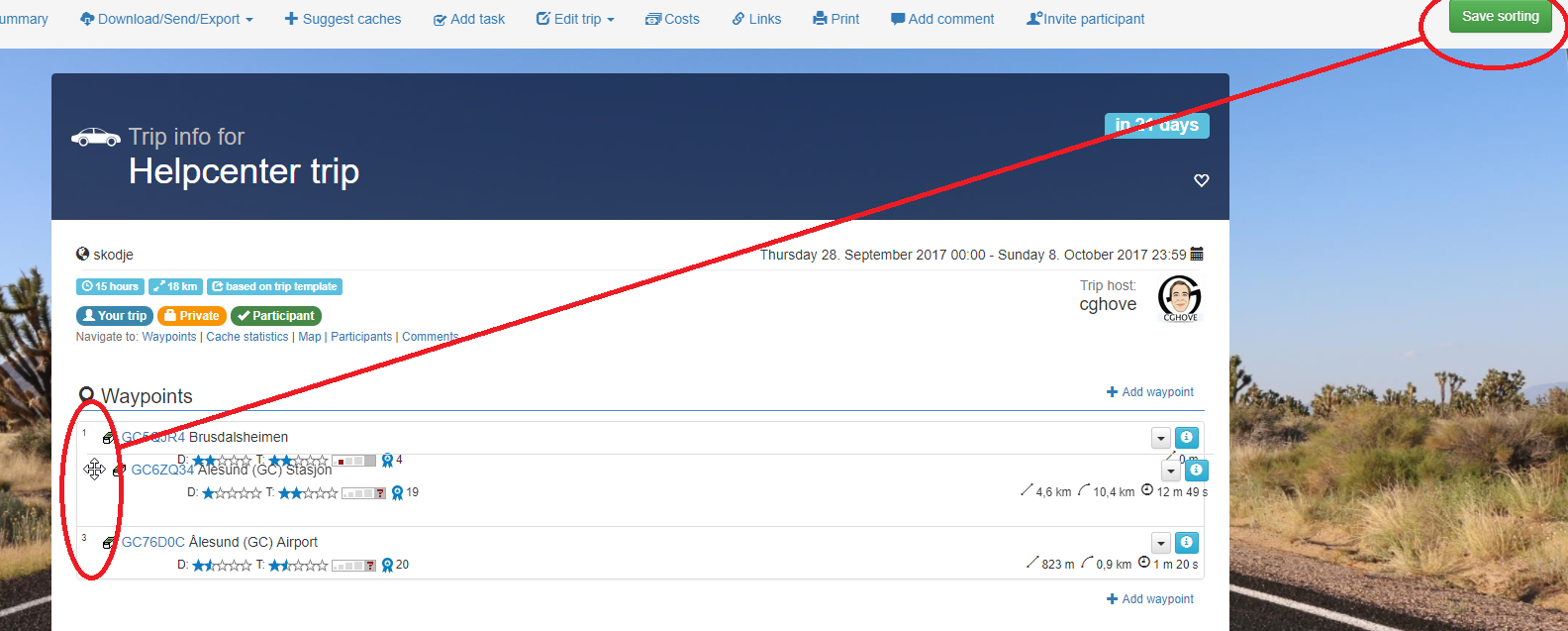Editing in the waypoint list
Add waypoints
You can add caches or other waypoints by clicking "Add waypoint" from either the top or bottom of the waypoint list.
The waypoints don't need to be a geocache as seen in the drop down menu
Delete waypoints
You can also delete waypoints directly from the list. Click the grey dropdown arrow and select delete. Note that this action cannot be undone.
Quick edit waypoints
A "hidden" quick edit option exists for each waypoint. To find it, mouse over the white comment area of the waypoint (or just to the left of the grey dropdown arrow). If you own or have edit rights on the trip, an editing icon (notepad with pencil) will appear. Click in this area to reveal the quick edit menu.
Here you can quickly edit the waypoint:
- Edit the waypoint name on non-geocache waypoints
- Add, remove, or edit comments
- Change the coordinates
- Set or change the priority
- Override the estimated stopping time at the waypoint (cachetur has an algorithm that estimates how much time a particular waypoint will take once you arrive)
- Include or exclude the waypoint from the route calculation (This is the easiest way to exclude caches from the route calculation if you are having trouble generating a route.)
- Change the routing mode (i.e., walking, driving, biking, or halting)
- Select the waypoint visibility for trip participants (e.g., making the waypoint private)
Pro-tip
You can specify stop time override in seconds, or you can use 1h to set 1 hour, 30m to set 30 minutes and any combination of the two (like 1h 30m)
Sort waypoints
You can also sort waypoints by clicking and holding the waypoint number and dragging and releasing it at its new location. Do not forget to click the green "Save sorting" button (top right) when finished.