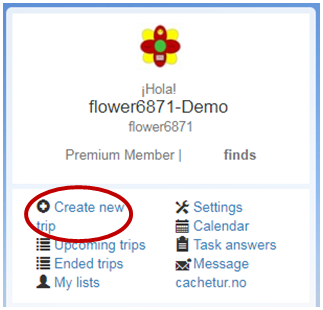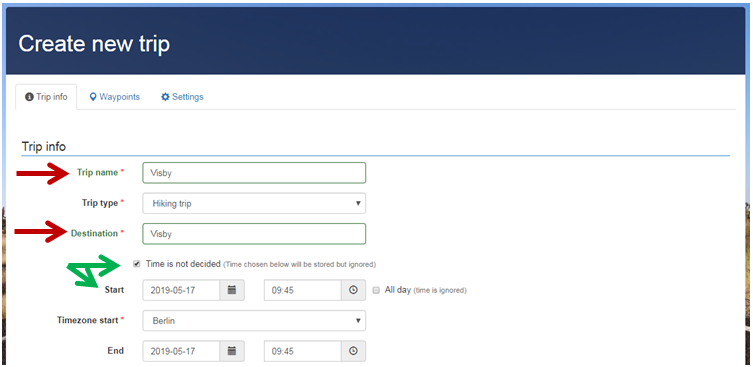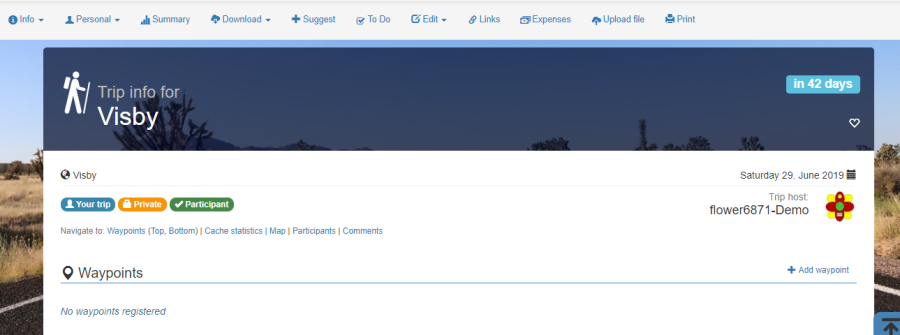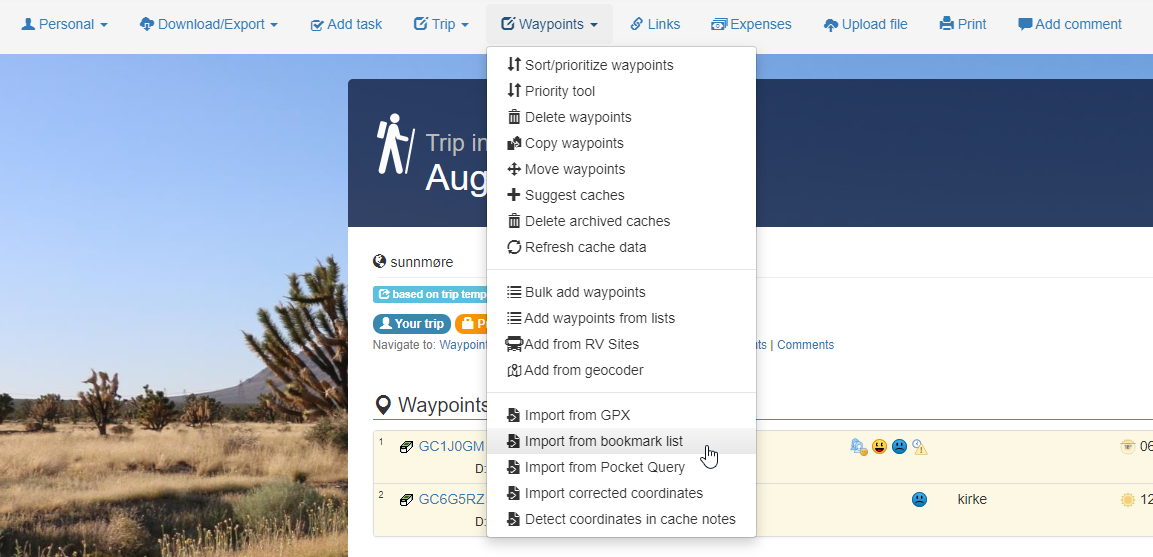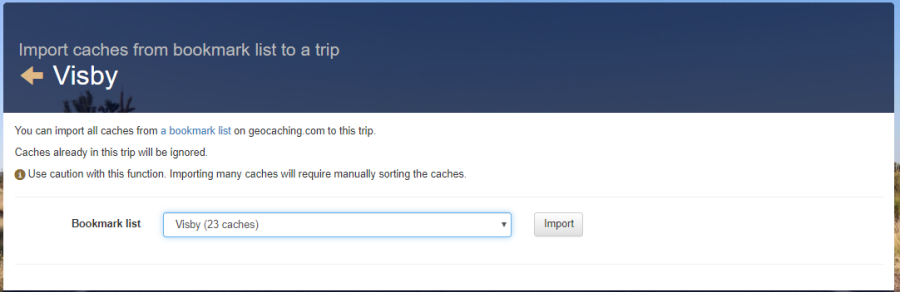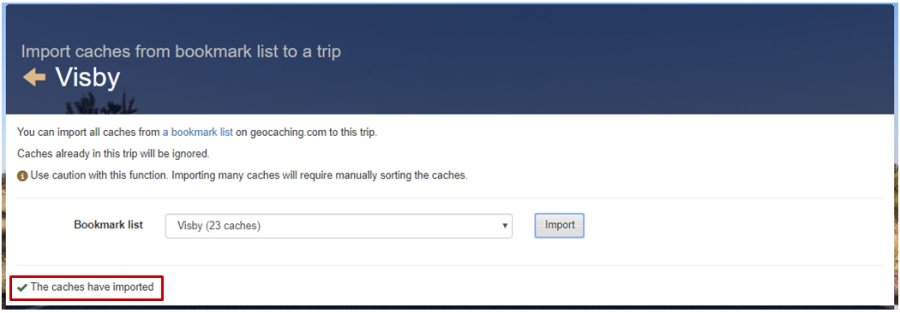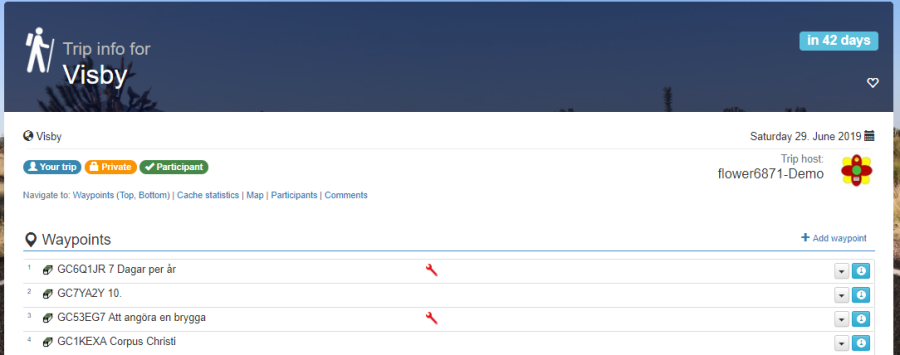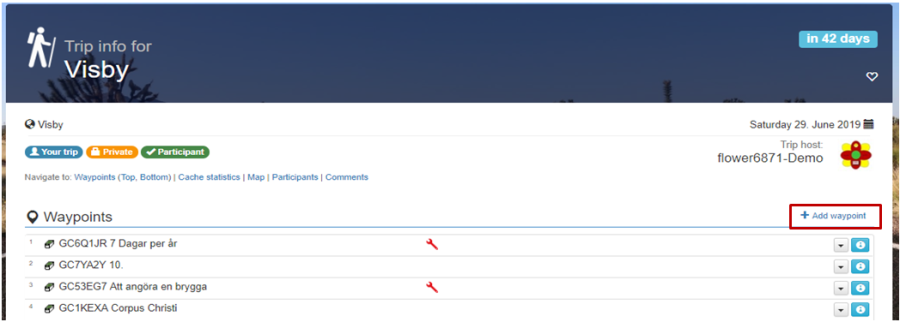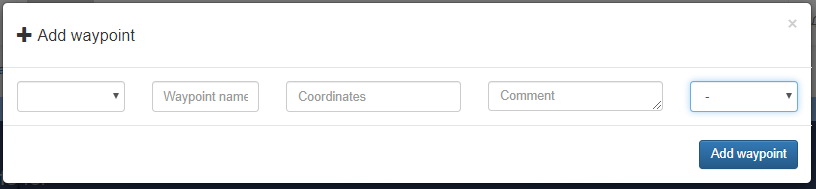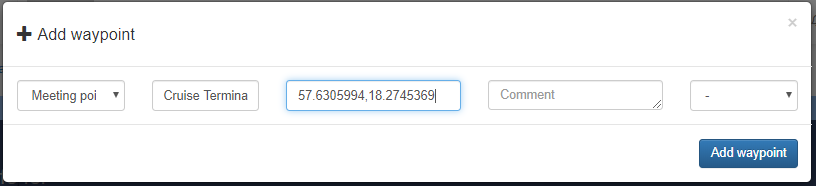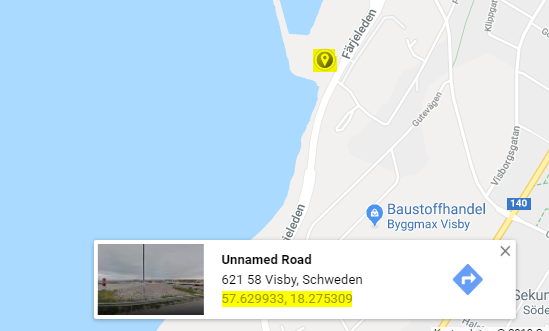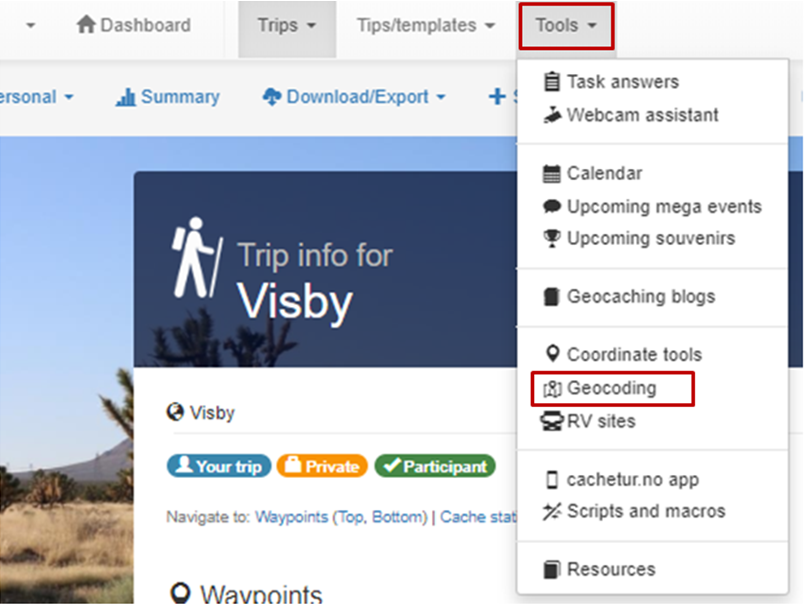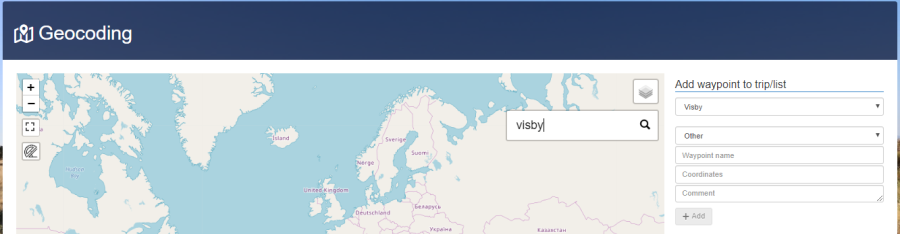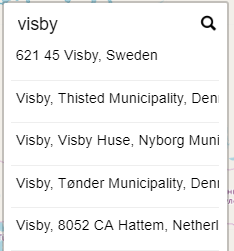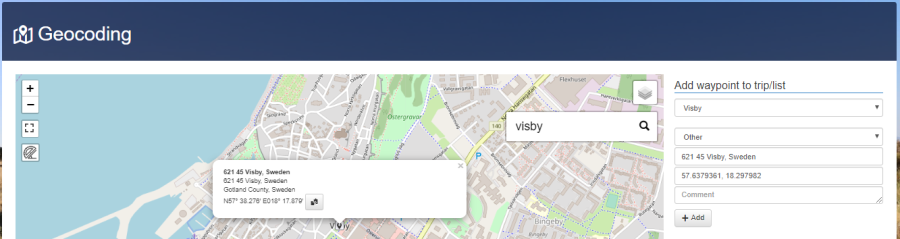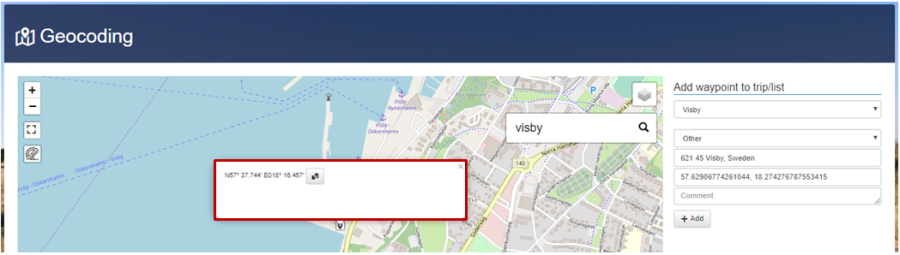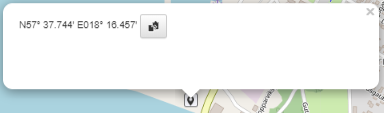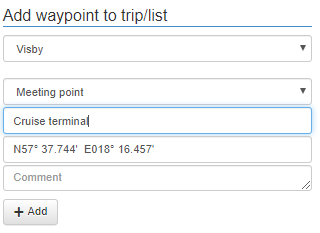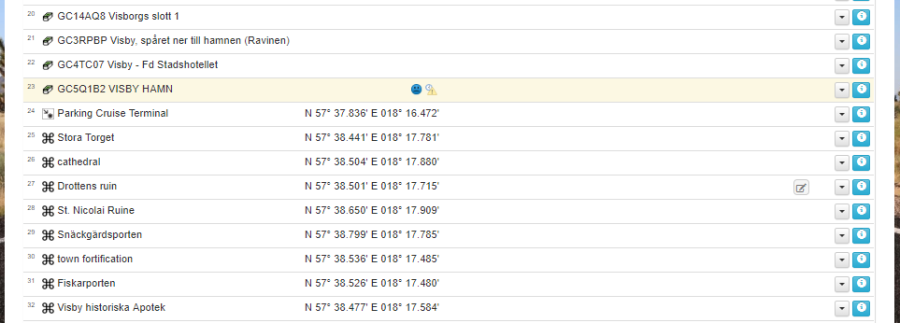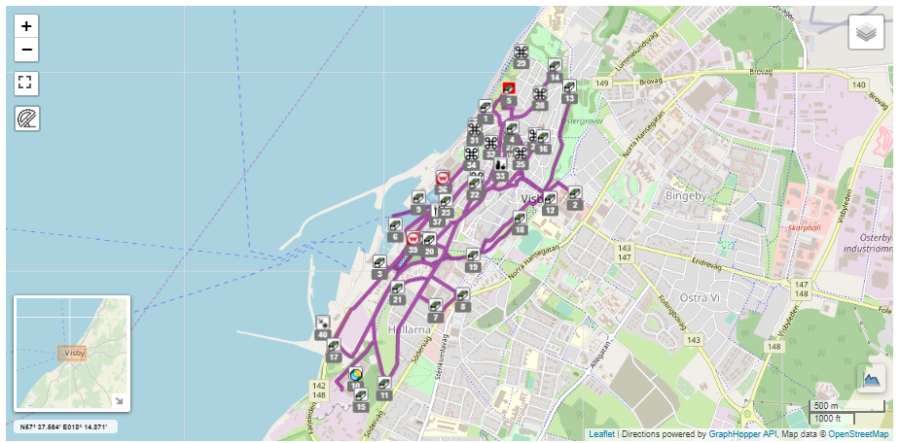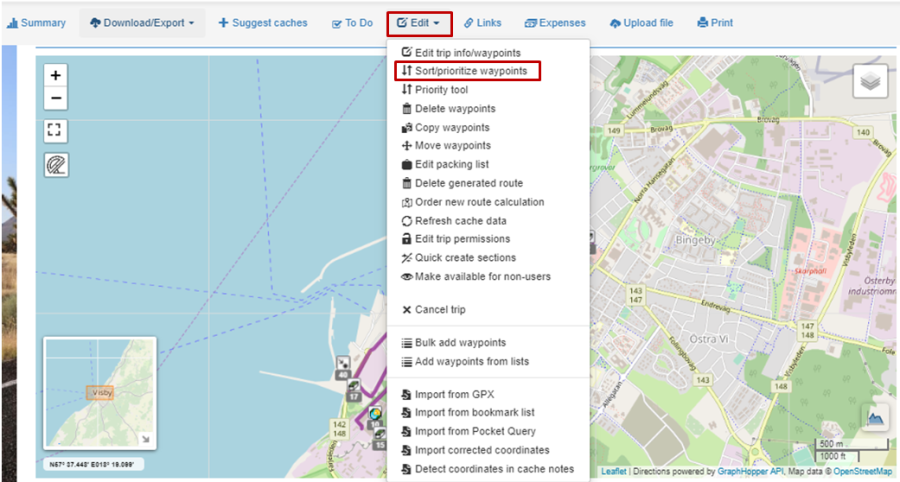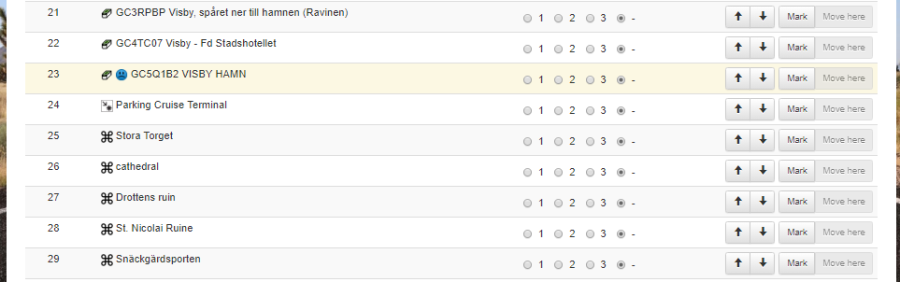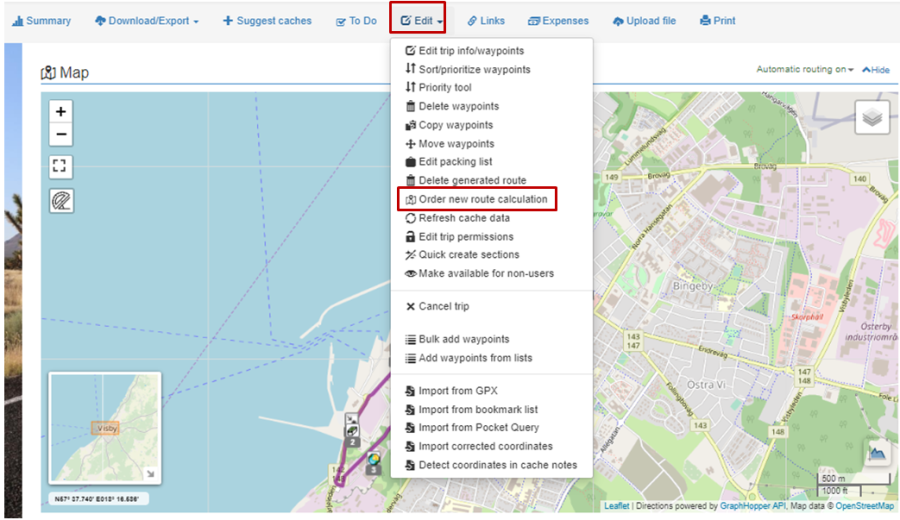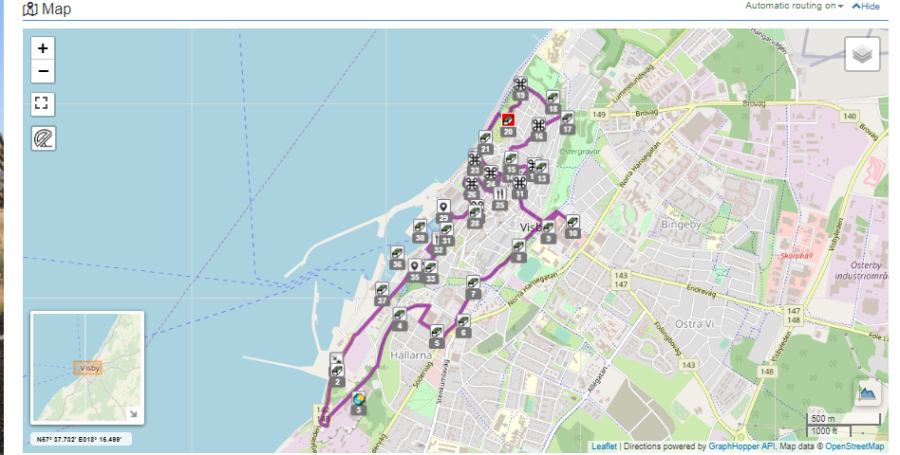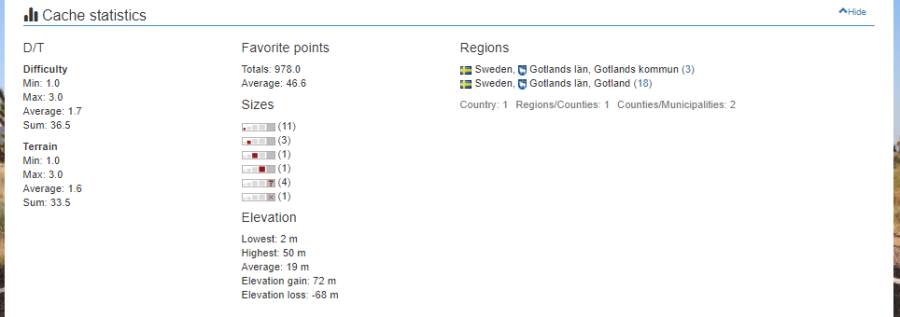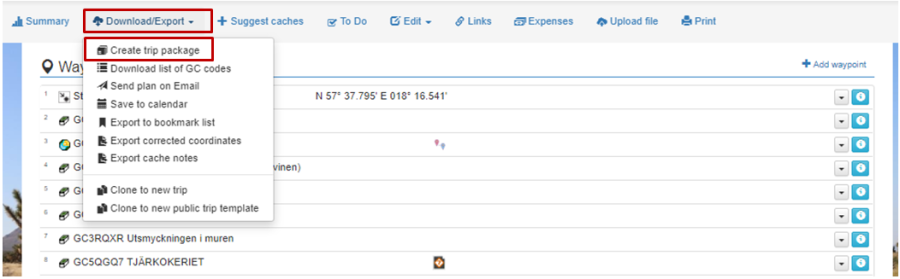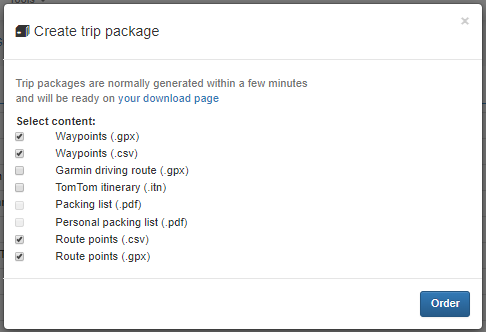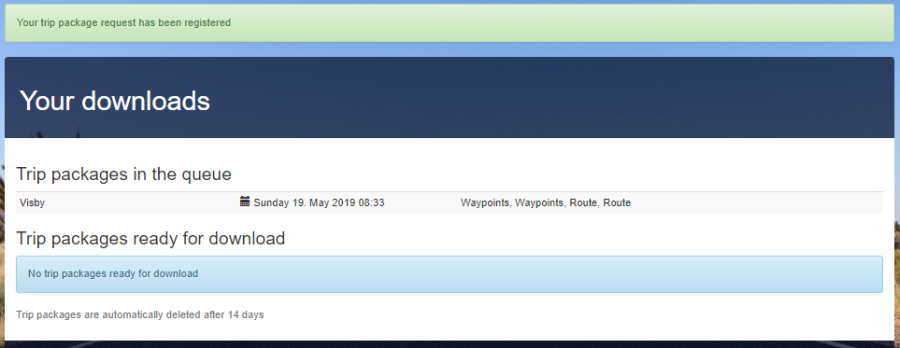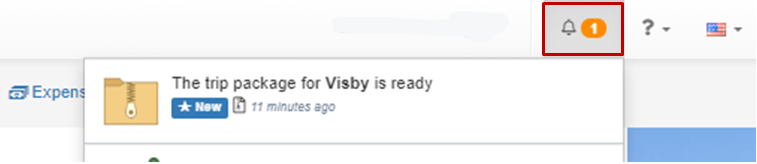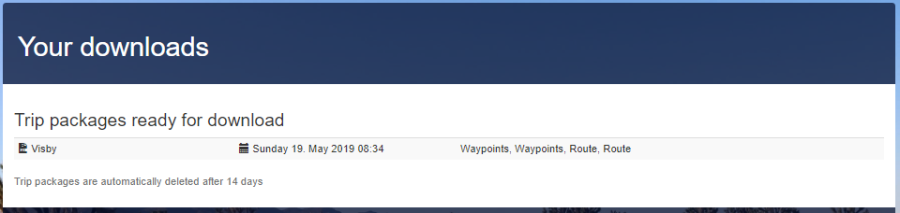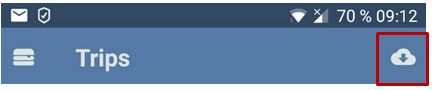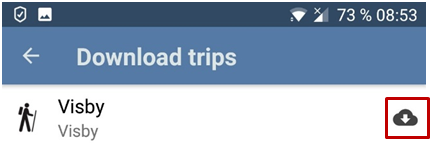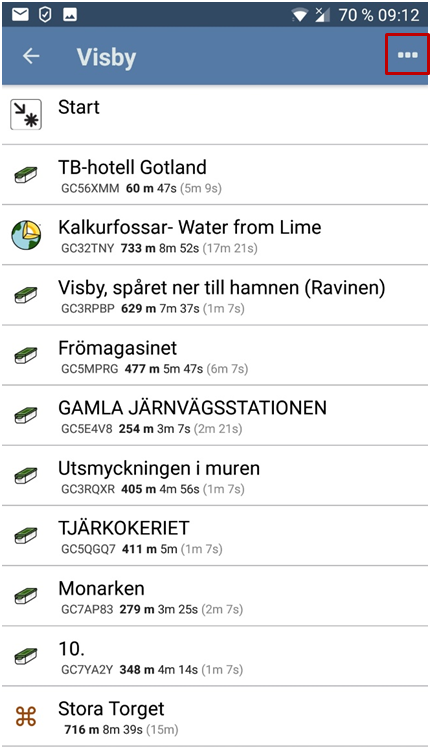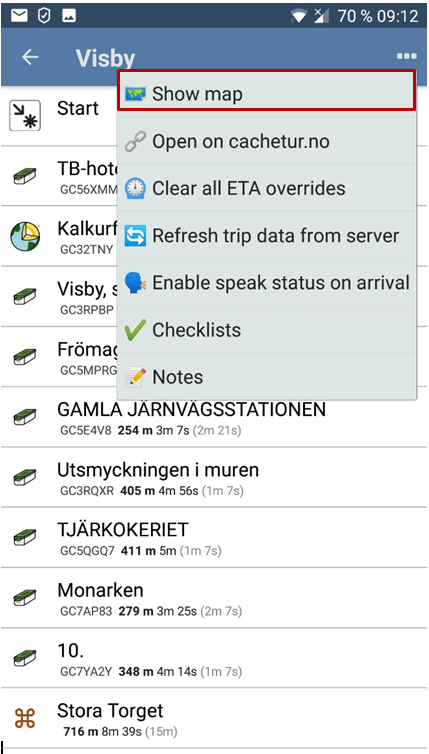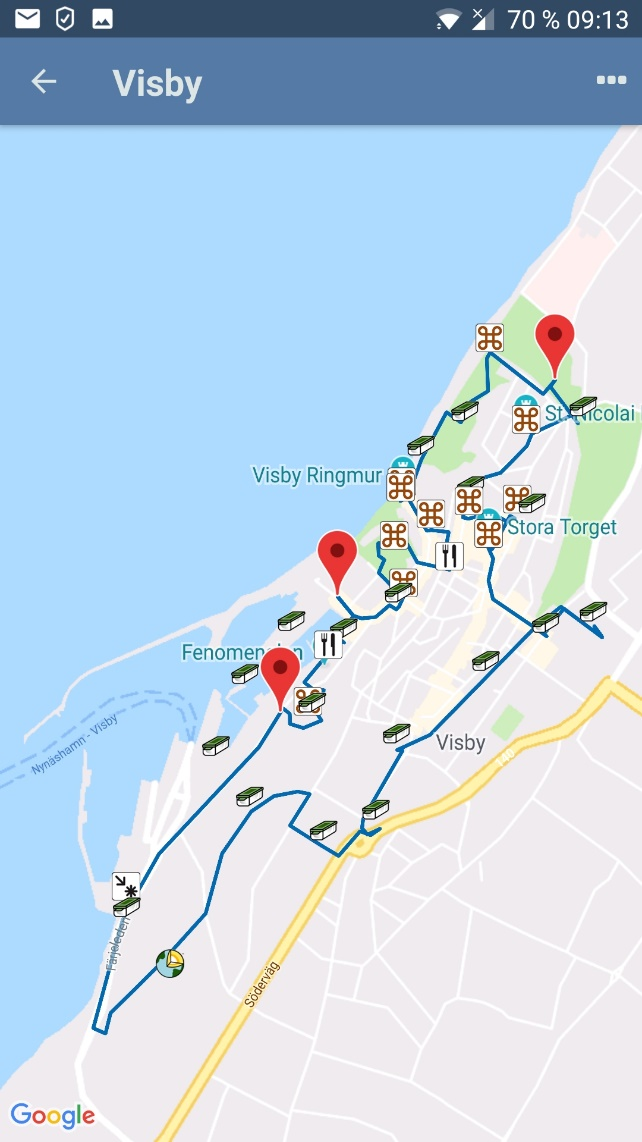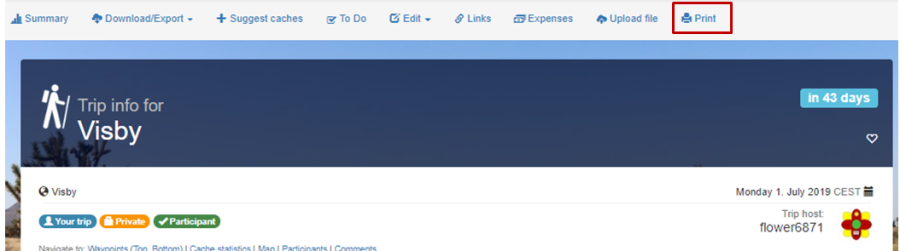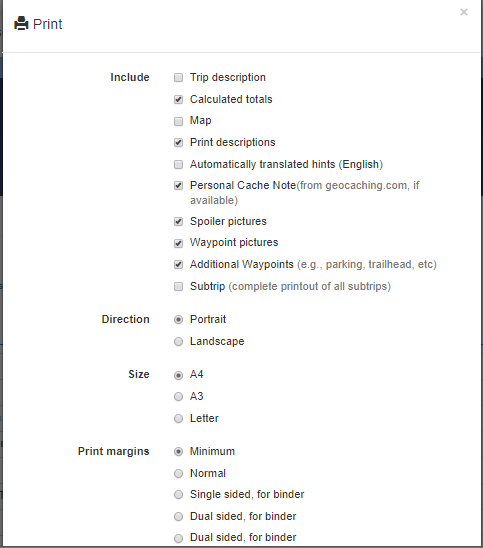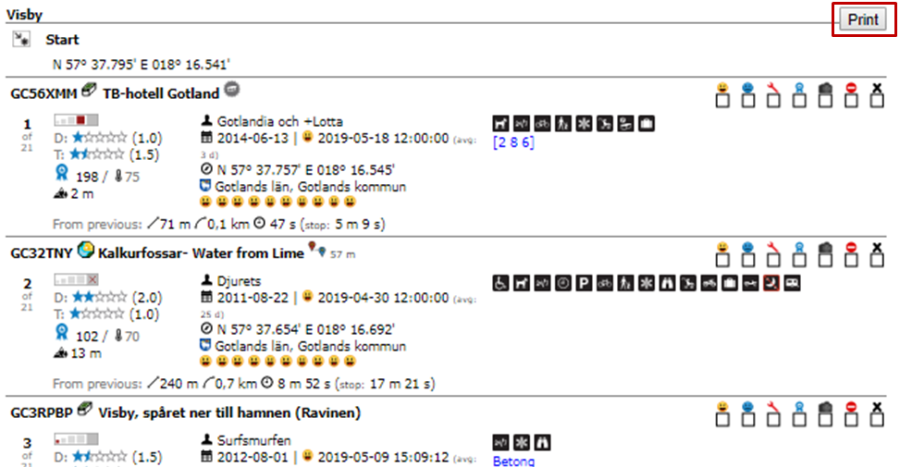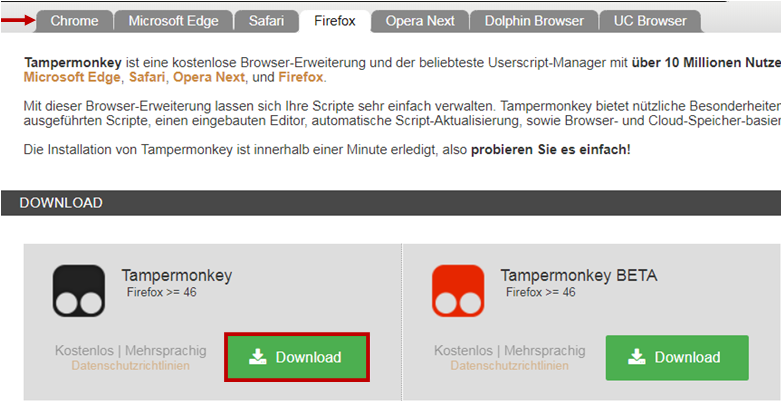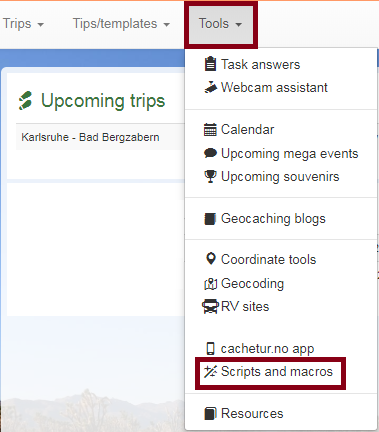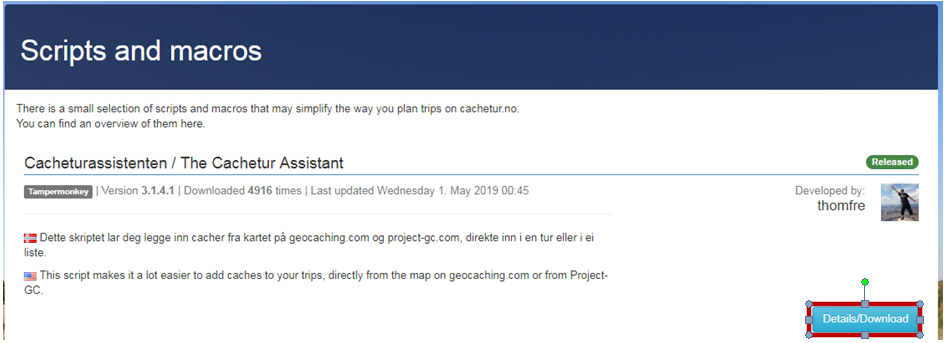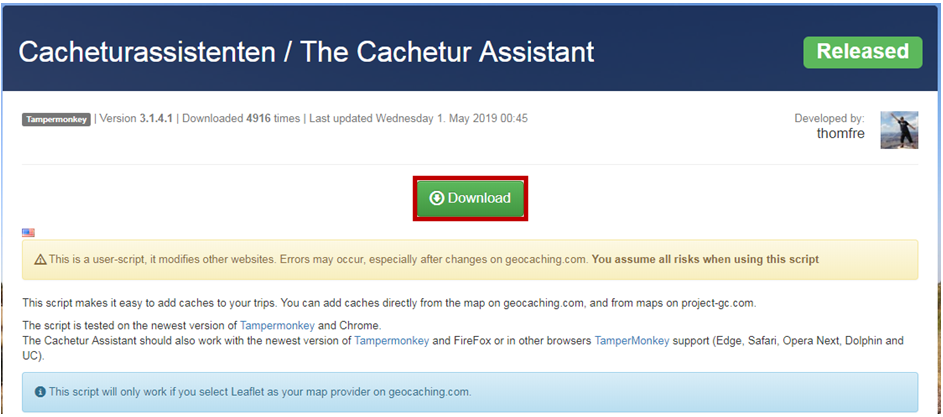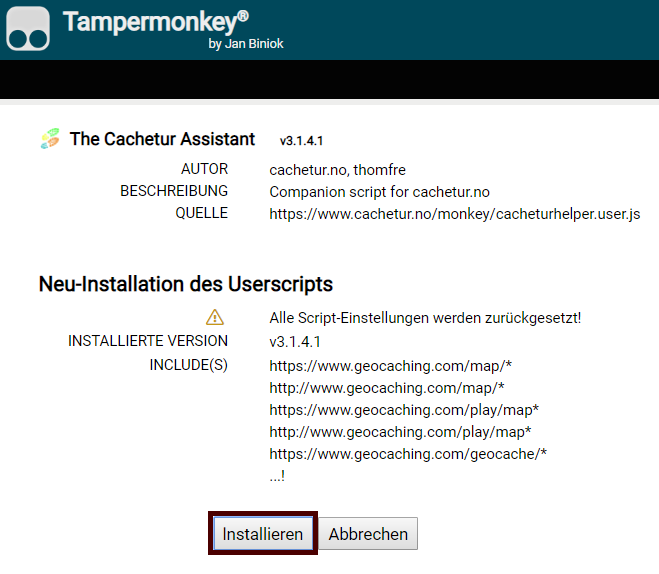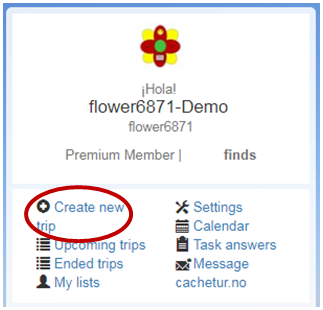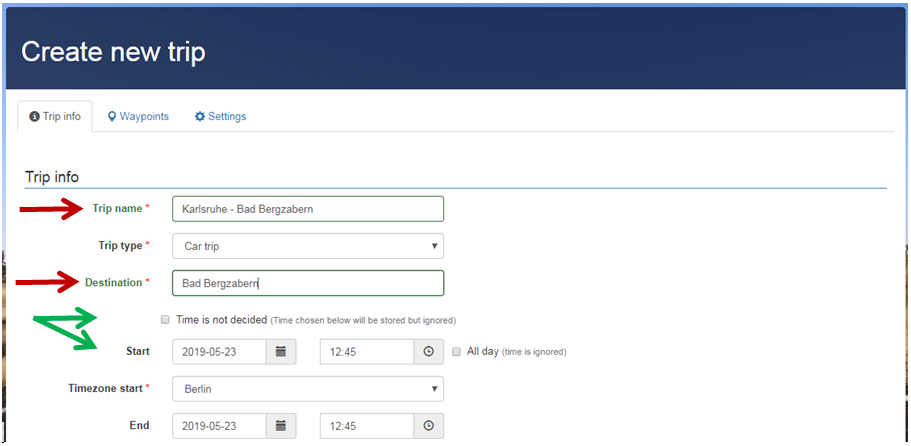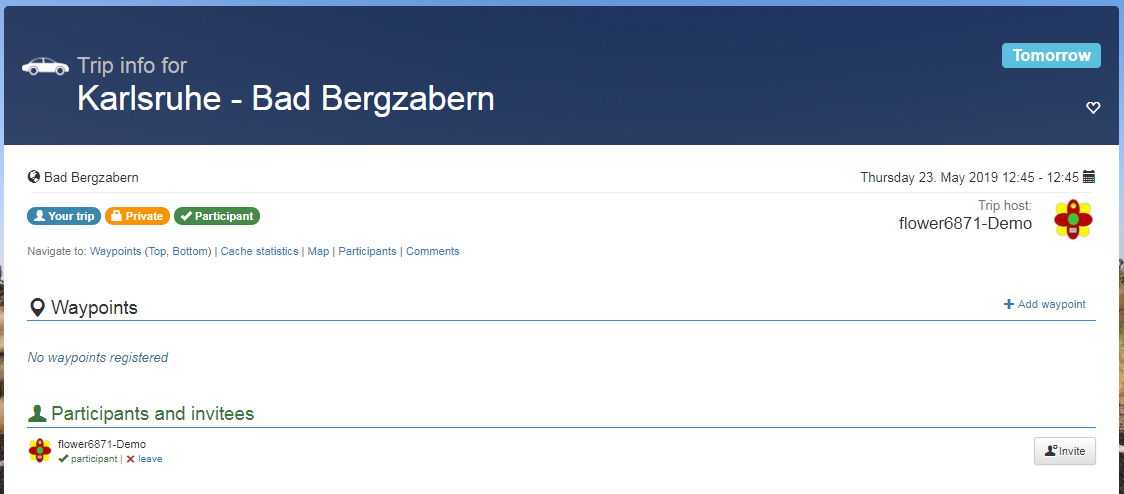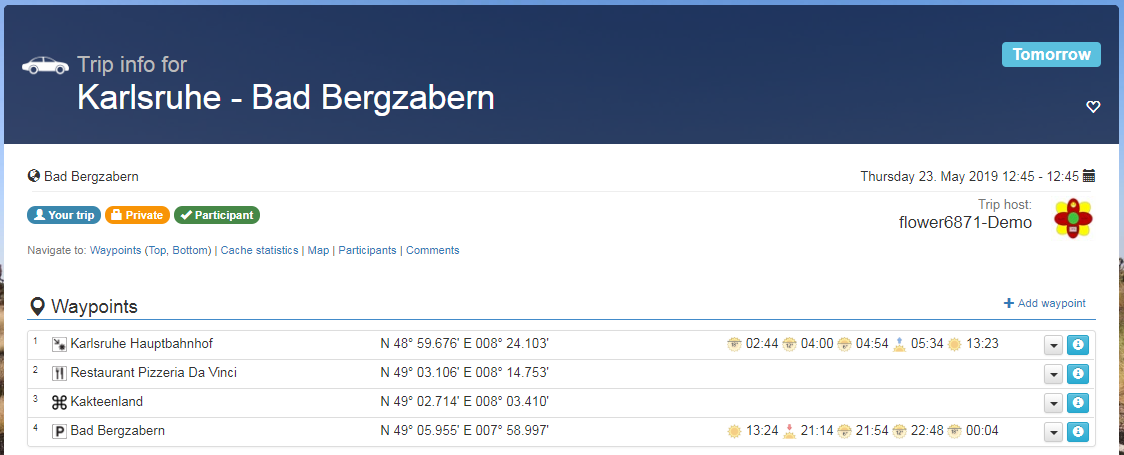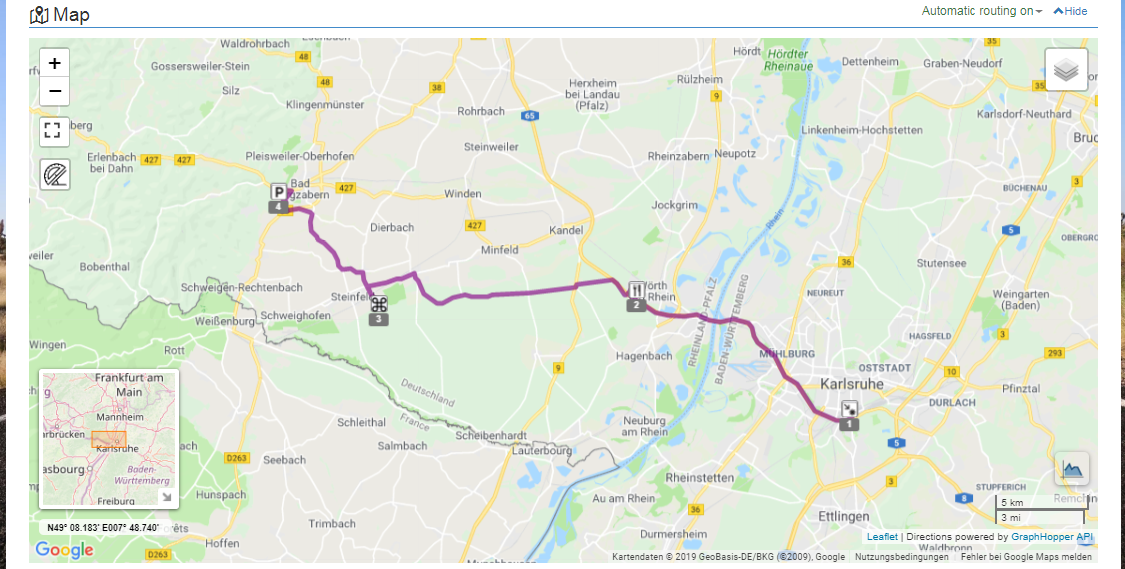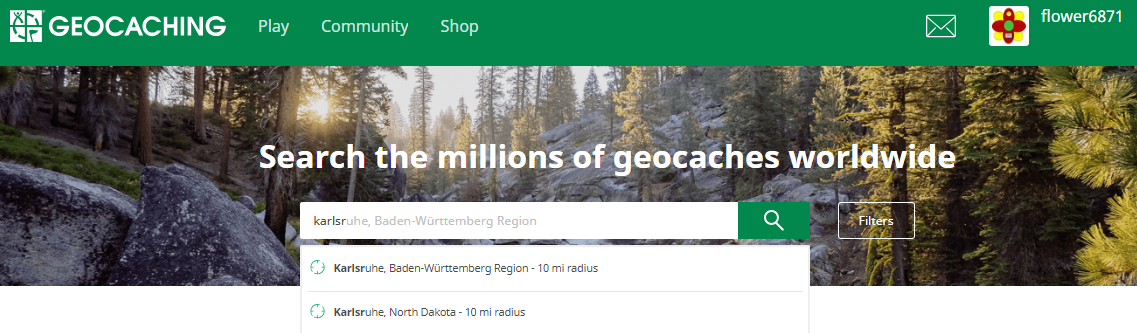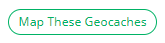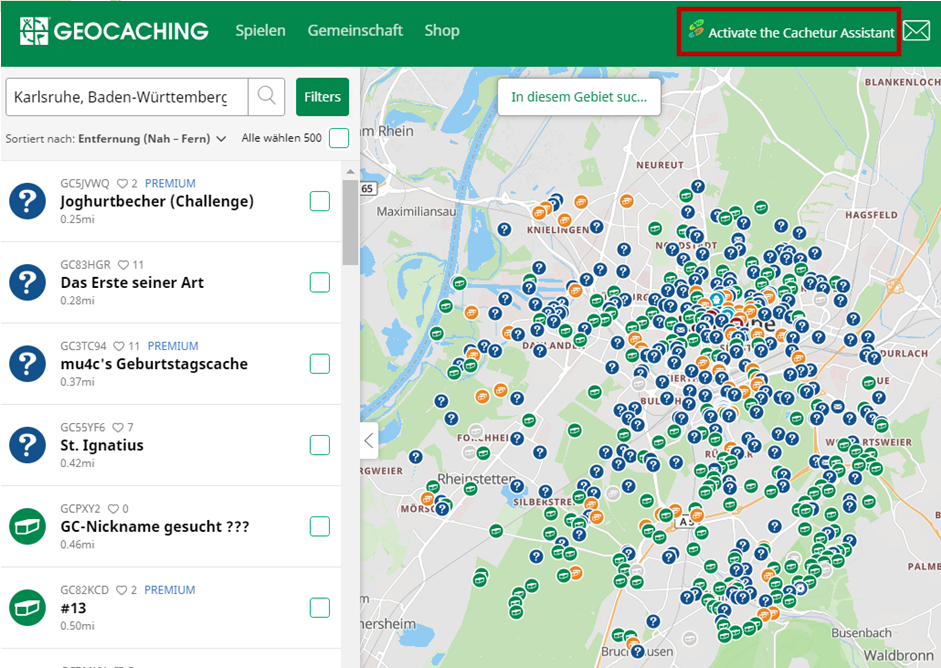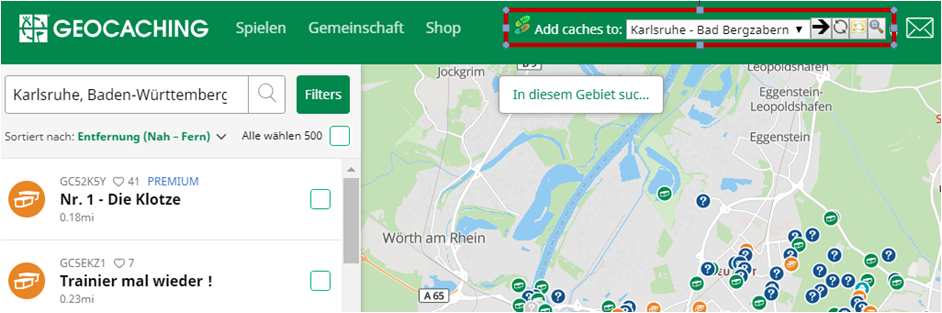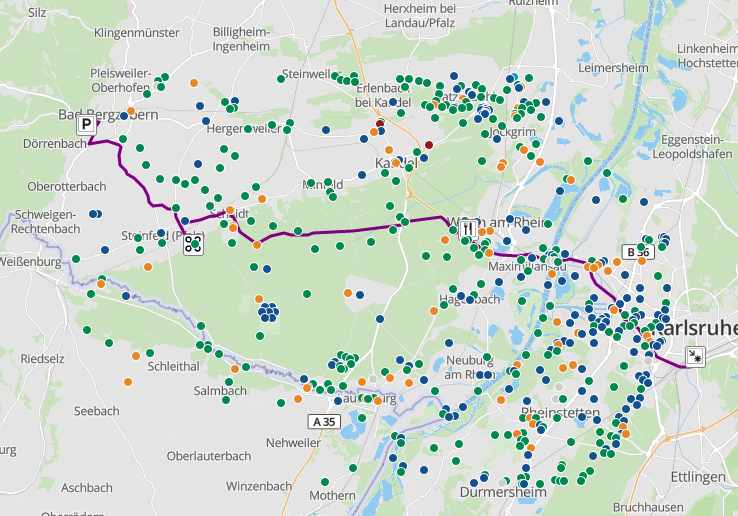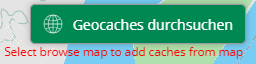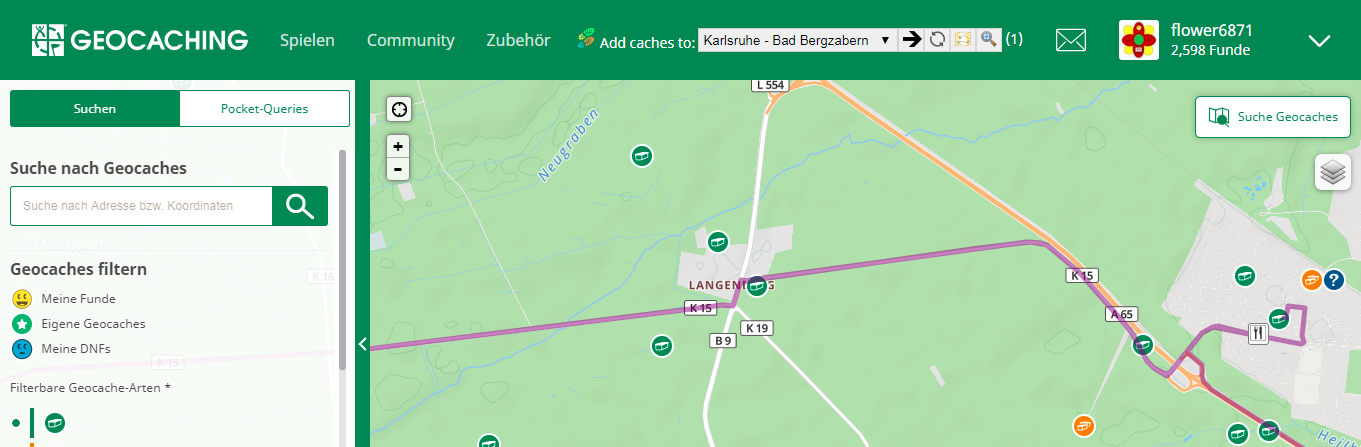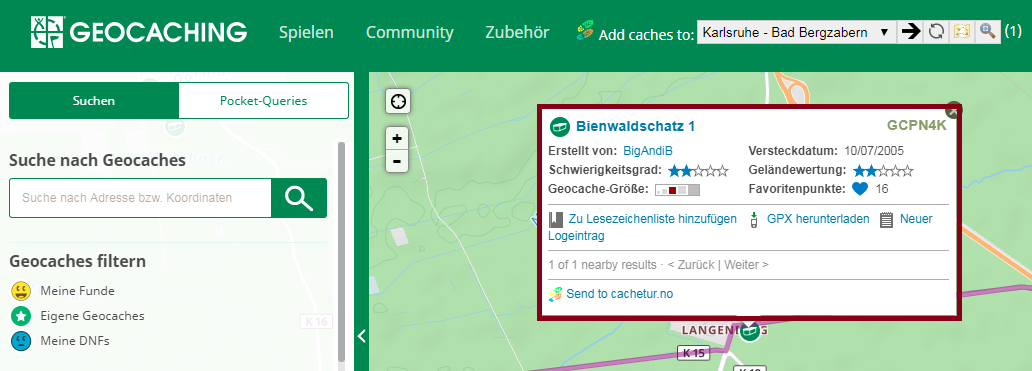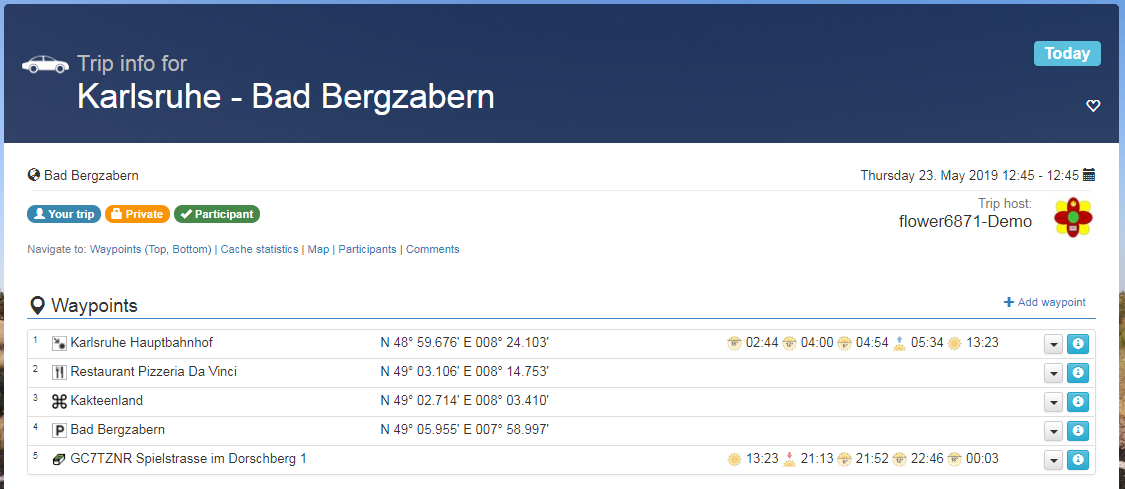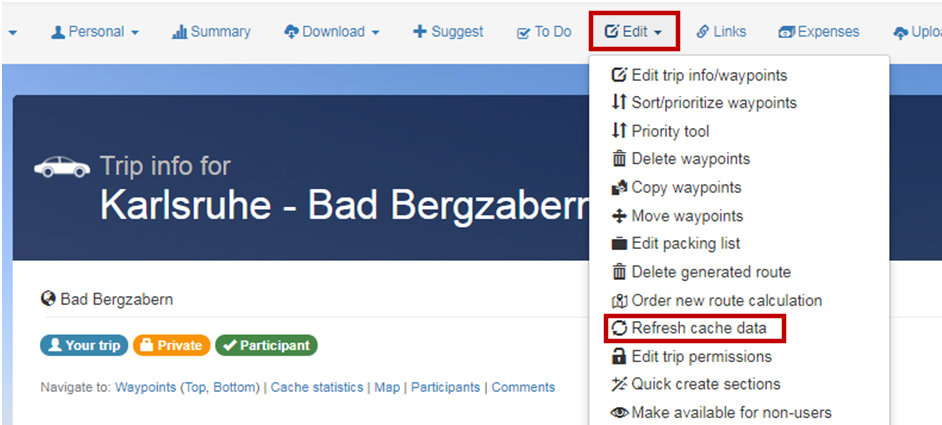Quick start for cachetur.no
Quick start for
by flower6871
Welcome
Are you a new registered user and at the moment you don't have an idea how to use cachetur.no?
This Quick Start will help you to set up your first trip.
Don't panic:
Quick start is only that long, because we have included screenshots for better understanding.
1. You have an existing bookmark list on geocaching.com
create a trip
import bookmark list from geocaching.com
add additional waypoints
optimize sort order
generate new route
download trip package/app/print
2. You don't have an existing bookmark list on geocaching.com
install Tampermonkey/Cachetur Assistant
create a trip
Add start and end + additional non-cache waypoints
Use geocaching.com and project-gc.com to filter/find caches of interest along the route
optimize sort order (if necessary)
generate new route (if necessary)
download trip package/app/print
Cachetur.no offers you much more features – so be curious and try them out.
More help can be found at https://cachetur.atlassian.net/wiki/spaces/EN/overview
1. You have an existing bookmark list on geocaching.com:
create trip
and
import bookmark list from geocaching.com
Now click on "Waypoints"
and on "Import from bookmark list"
If you have more than one bookmark list, select the correct one with the drop-down menu.
click now on
And return to you trip with
If the cache's data has to be fetched from geocaching.com, the entry may take a little while to fill the information.
Now all geocaches of your bookmark list are shown here.
add additional waypoints (sightseeing, hotels, etc)
Click on "+ Add waypoint"
1st drop-down: choose what kind of waypoint you want to add
2nd field: add name etc. (free)
3rd field: add coordinates
Click on
There are 2 ways:
1. got to Google maps, click on the waypoint you want to add:
For copy/paste:
2. use the geocoding tool (search by "address")
Enter
choose the one you are searching for
Move the map now to the area you are looking for and click on the waypoint you want to add
The coordinates are copied automatically.
1st drop-down: add waypoint to this list
2nd drop-down: choose what kind of waypoint
3rd field: name of the waypoint
4th field: coordinates (automatically)
5th field: your comment
Now add as many waypoints as you want.
Optimize sort order
At the beginning the sort order is the sequence of the list
and therefore, the routing is a mess
Either you sort the lines right in the overview, simply click/hold on the number in front and move it accordingly,
don't forget to save afterwards.
or: you click on "Edit" and "Sort/prioritize waypoints".
Click "Edit" and "Sort/prioritize waypoints"
Now you can either move the waypoints/geocaches with the mouse (hold the waypoint and move it up/down)
or you use the up/down arrows
Tip: open a 2nd window with the map
– that will help you to get the waypoints/geocaches in the right order
generate new route
When you are done start the new route calculation:
or
This may take some time, depending on the workload.
Additional you will get the following information:
download trip/trip package
trip package (gpx-file) for GPS devices:
If your download is available, an orange will appear:
Download it to your computer and add it to your GPS
App ( ) - navigate off-line (activate GPS on phone/offline map must be available):
Login with your username/password
Open trip download
Download trip
Click on trip
You can always refresh your trip data (w-lan/mobile internet required)
If you don't see a map in offline mode and only see your trip, then you still have to download
the respective map section in Google as an offline map.
print your trip:
Make your choices and print
😊 HAPPY CACHING 😊
2. You don’t have an existing bookmark list on geocaching.com
install Tampermonkey/Cachetur Assistant
Open https://www.tampermonkey.net/ and select your browser:
then click on "Download".
Go back to cachetur.no and select "Tools" - "Scripts and Macros"
There is also a YouTube-Video available: https://www.youtube.com/watch?v=uPz_-0pdbvQ
(notice: it has been created with a previous version of cachetur.no)
create a trip
and
Add start and end waypoints + additional non-cache waypoints
See Quick start for cachetur.no#add additional waypoints
optimize sort order(if necessary)
generate new route(only if get more than just a straight line on the map)
Use geocaching.com and project-gc.com to filter/find caches of interest along the route
Go to geocaching.com or project-gc.com and search for caches in the area of your starting point
Now activate the Cachetur Assistant
Now display in your created route with and refresh the caches on your map with "Search in this area"
Your route will be visible and you can search for geocaches along this route and add them to the route.
Now change the map setting under
Just click on it once.
Then click on the desired geocache.
Click now on and now you will find the Geocache on your tour on cachetur.no
The update of the geocaches may take some time (if you are too impatient – click on “Edit” and select “Refresh cache data”
Repeat this until all geocaches have been assigned to your route.
The added geocaches appear at the end of the list.
optimize sort order
generate new route
download trip package/app/print
😊 HAPPY CACHING 😊