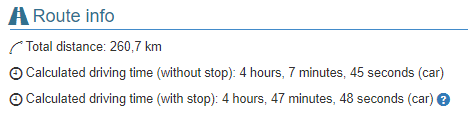Calculating time for cache stops
On all trips with a calculated driving route, you will see an estimated time with stops and one without stops
Are you curious as to what stop time is calculated for each cache? It's displayed in the detailed display for the cache (click the "Info" i icon to see it).
The stop time estimate is a heuristic and like all such heuristics is at the mercy of the quality of the inputs so, for example, old caches with low D/T ratings may take longer than the heuristic might estimate. There is an an icon for stop times over 30 minutes and you might wish to look more closely at these and see if it make sense. If you think it is too long or too short, you can override the automatic calculation. See Quick edit a waypoint in the Editing in the waypoint list for how to do this.
The way it is now, we calculate the time for all waypoints (including those that are not caches) and some of the things we look at for each cache include:
- Cache type (earthcaches, for example, usually take longer than traditional)
- D/T
- Last logs (DNF / NM)
- Attributes (Tools required, Tree climbing, etc.)
- Distance from parking coordinates (for those that have these)
- If you own or have found the cache before
Adjust the settings to match your style and the type of trip
We all have our own caching style, and there are different types of trips. One way to adjust the stop time calculation is to change the Administration time.
For the trip, under Edit → Trip info/waypoints, under the Settings tab, there is a section for "Time Calculation" that includes "Administration time per cache (seconds)". This is a fixed overhead that is added to each cache stop time to reflect things like getting in/out of car, doing paperwork for the find, figuring out where to go next, etc. The default value is derived from the corresponding setting in your personal settings.
Decide how much is appropriate for the trip. For example, a power trail with multiple people doing the running, signing and driving may have near zero overhead because it is overlapped with driving to the next cache.
If you have a hiking or biking trail with significant elevation changes, you may wish to take the elevation into account in the Time Calculation. For the trip, under Edit → Trip info/waypoints, under the Settings tab, there is a setting, "Extra time for elevation gain (seconds)". This value is used to calculate extra time for elevation gain specified in seconds per meter elevation gain. Values in the range 6-9 are suggested but you should decide what is good for you.