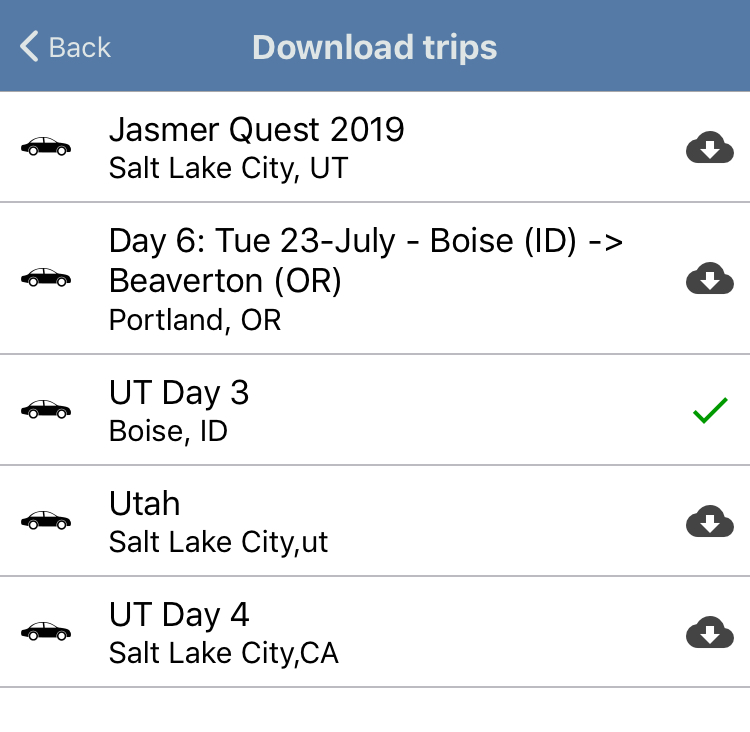Download, refresh or delete trips
Download, refresh or delete trips
Initially, you will see that you have No trips. Tap “Download Trips” and you will get a list of all available trips you have planned on the cachetur.no web site. To download a trip, tap the down arrow in the cloud icon. It will change to a check mark after the trip is downloaded. You can download more trips or go directly to any trip you have already downloaded by tapping the entry.
To remove a trip from the list, swipe left and choose Delete. The swipe left will also offer a chance to refresh the data in the trip from cachetur.no.
, multiple selections available,
Related content
Cancel a trip
Cancel a trip
More like this
Trip Assistant (the app)
Trip Assistant (the app)
More like this
Cachetur.no Trip Assistant (app)
Cachetur.no Trip Assistant (app)
More like this
Trip Basics
Trip Basics
More like this
Trip ETA
Trip ETA
More like this
Mark a trip as draft
Mark a trip as draft
More like this