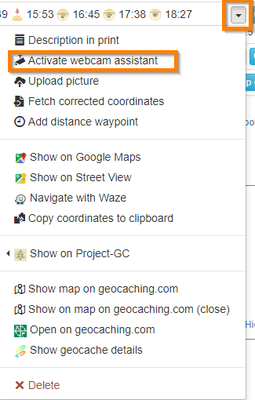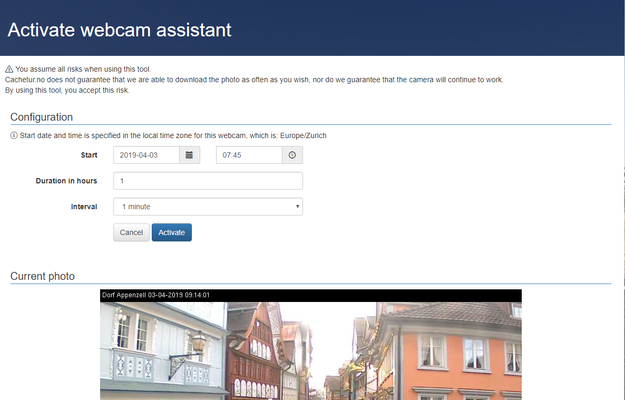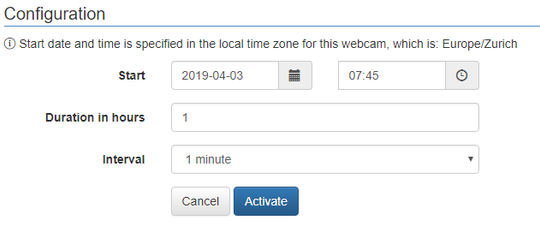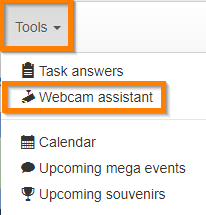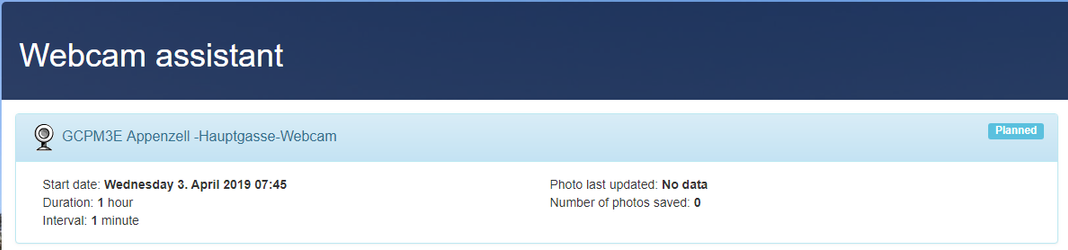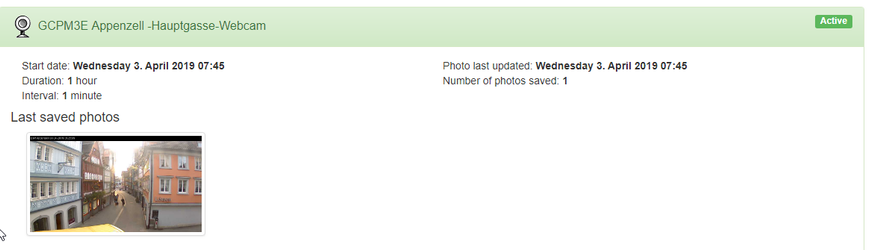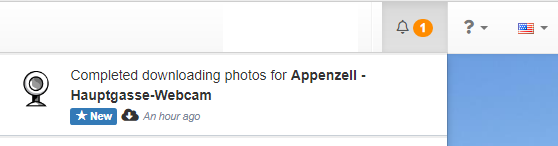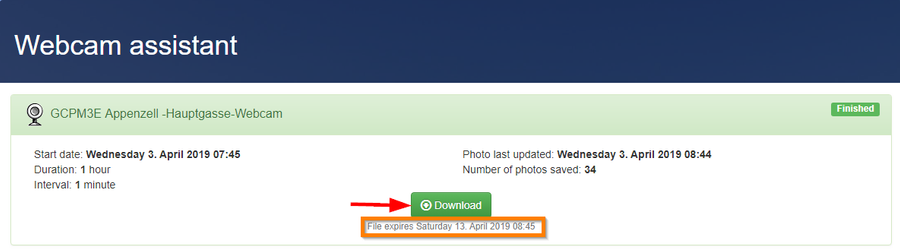...
- First of all, make sure that the desired webcam is part of your trip at cachetur.no.
- Then click on the dropdown sign on the right side of the webcam waypoint
- You are now on the page "Activate webcam assistant". If the webcam is ready for use, you are able to configure the webcam
- You can configure the time when you expect to arrive at place of the webcam, how long the pictures should be taken and how often.
- When everything is set, click on "Activate" to enable the configuration
- You get the information that the webcam configuration assistant is setactivated:
- Under Tools / Webcam assistant you find the status of the order
- When it is time, go to the webcam place and do whatever the CO asks you to do. Don't forget to smile

If you want (and have Internet), you can check, if the recording works, when the time range is on - After the recording has finished, you will get an orange alert in the upper right corner
- Clicking on the message will bring you to the webcam assistent again. There you will be able to download all pictures in a zip file. Under the download button you see when the download will expire and be deleted from the server.
...